Example Boxes: Getting Started
Introduction
The example boxes here provide data that, with a few exceptions, can usually be used with any neuroimaging software analysis package. This page provides some instructions for those that want to install and use FSL for the first time and/or for those that are unfamiliar with using UNIX-style terminals. Move onto the example boxes if you are fine with these things.
A UNIX-style terminal: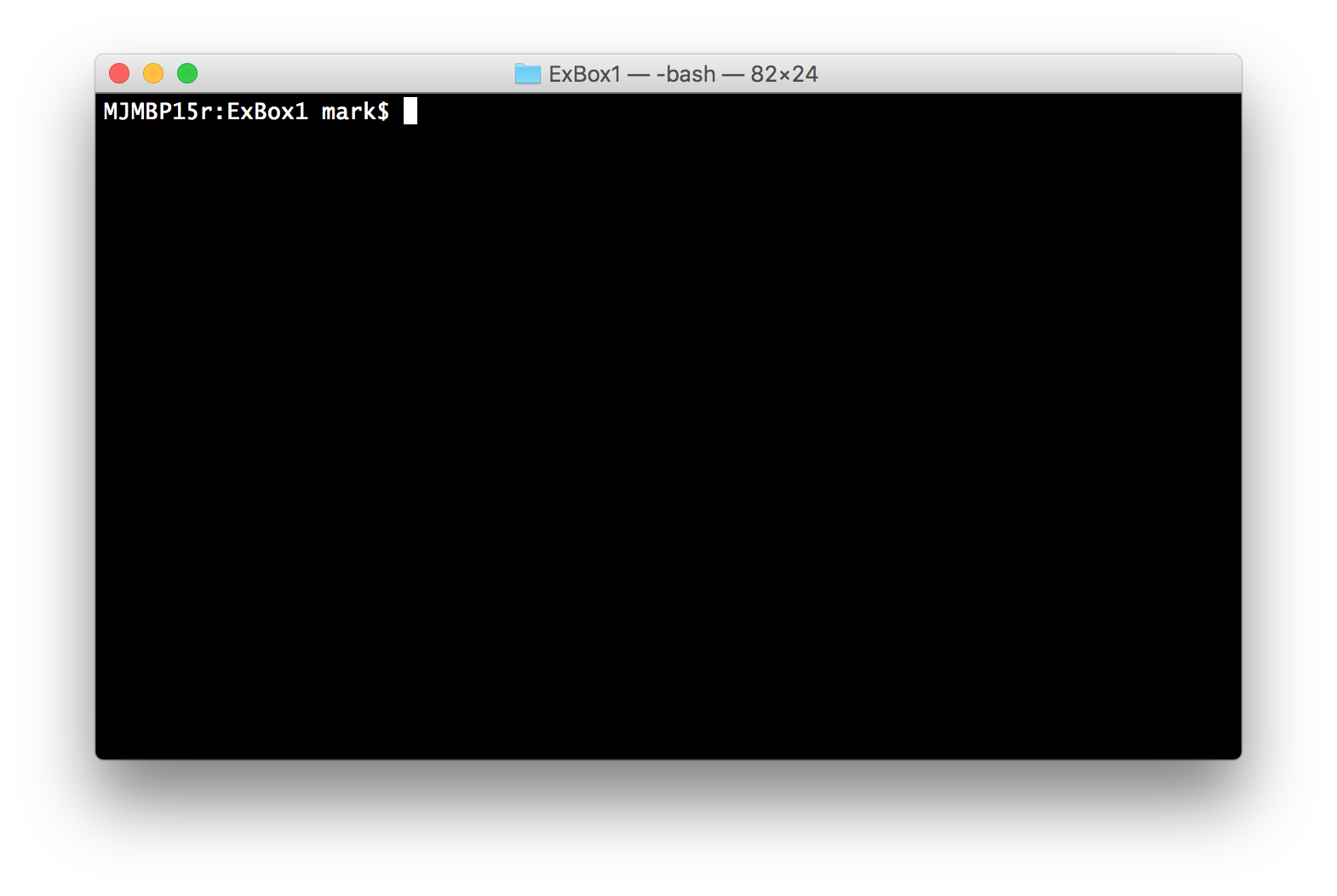
Software
For those that want to install and use the FSL tools go to the FSL Installation Page. On Windows machines this requires installing and using a virtual machine, and inside this virtual machine a Linux operating system is run. Thus the way that FSL works is similar on a Linux machine, a Mac, or a Windows machine (which is effectively a Linux machine inside the virtual machine).
Downloading the data
The data for each example box is provided by a zip file that you can download through a link on each webpage. We recommend that you make a folder in your home directory where you can work. For example, a folder called IntroPrimer. Once you have made this then drag the downloaded file into that folder and unzip it (e.g., by double-clicking on it). This will then make a new folder inside IntroPrimer called something like ExBox1 and inside this will be the files associated with that example box.
Using a terminal
FSL (and some other software tools) require you to use a terminal in order to run command-line programs. In these example boxes we will provide the precise commands that are needed, but it is necessary to "move" the terminal into the right location within the file system before running these commands. That is because, at any point in time the terminal can only see files in one particular folder, so to access other files the terminal must move to a new folder (or "directory" which is the name used for folders in the UNIX world).
If you made the directory called IntroPrimer in your home directory and then moved and unpacked your zip file there, then you can move to the right location with this command:
cd ~/IntroPrimer/ExBox1
You can check that this has worked by using the ls command, which will list all the files in that directory. If you receive a message saying No such file or directory then you have probably mistyped something. To start again, just type cd (and press return) as this will take you back to the home directory.
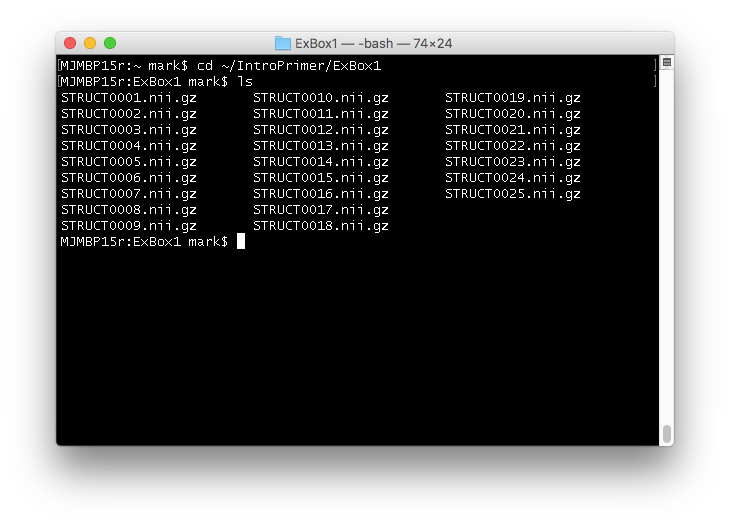
This should be enough information about using a terminal to allow you to work through the example boxes. However, if you want to learn more about UNIX and using a terminal, then look at the FSL Course Introduction to UNIX videos and the UNIX Handout.
Starting fsleyes and fsl menu
If you want to use FSL and you have installed it then you can start
the viewer, fsleyes or the main GUI menu by doing the following:
- open a terminal
-
cd ~/IntroPrimer/ExBox1(or whatever the appropriate directory name is) -
fsleyes &(to start the viewer) -
fsl &(to start the GUI menu)
& is necessary in order to run the viewer/GUI in the background while also allowing the terminal to respond to further commands (as otherwise the terminal waits until the viewer/GUI has been closed before responding to any further commands).
The information above is all you should need to start working with the example boxes. More background information can be found in the FSL Course preparatory materials, but for most people this is enough to get going and obtain some hands-on experience with the real data provided by the example boxes.